Numerous reasons could cause this ESP32 error. However, the most suspected cause is driver issues.
Frequent driver issues
Drivers required for ESP32 might not get installed automatically with the Arduino IDE. Open the device manager (Start menu->Search->Device manager) and check whether you have your development board detected under the Ports (COM & LPT) section
There are 2 COM ports in the following example. None of these correspond to development boards, Those are some other devices. Hence, try uploading your code to these may only cause errors.
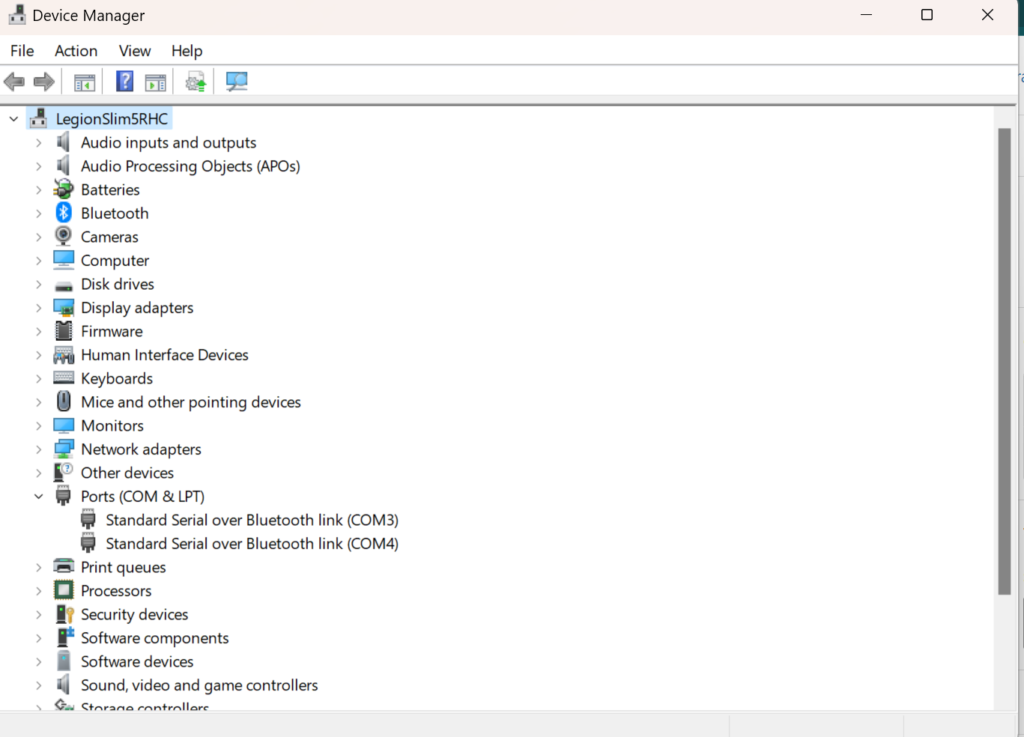
If your system correctly detects your ESP32, the device manager should have a Port similar to this.
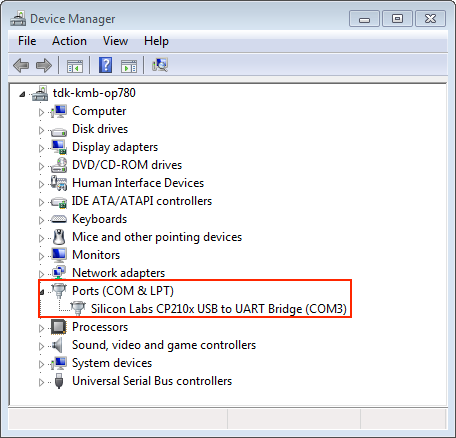
Selecting a non-microcontroller COM port which is Inaccessible
Mistakenly selecting a COM Port that isn’t an ESP32 and inaccessible will show this kind of error message
Sketch uses 237125 bytes (18%) of program storage space.
Maximum is 1310720 bytes.
Global variables use 21048 bytes (6%) of dynamic memory, leaving 306632 bytes for local variables. Maximum is 327680 bytes.
esptool.py v4.5.1
Serial port COM3
A fatal error occurred: Could not open COM3, the port doesn't exist
Failed uploading: uploading error: exit status 2

Selecting a non-microcontroller COM port which is Inaccessible
Accidentally, selecting a COM Port that isn’t an ESP32 will show this kind of error message
Sketch uses 230833 bytes (17%) of program storage space. Maximum is 1310720 bytes.
Global variables use 20968 bytes (6%) of dynamic memory, leaving 306712 bytes for local variables. Maximum is 327680 bytes.
esptool.py v4.5.1
Serial port COM4
Connecting…
A serial exception error occurred: Write timeout
Note: This error originates from pySerial. It is likely not a problem with esptool, but with the hardware connection or drivers.
For troubleshooting steps visit: https://docs.espressif.com/projects/esptool/en/latest/troubleshooting.html
Failed uploading: uploading error: exit status 1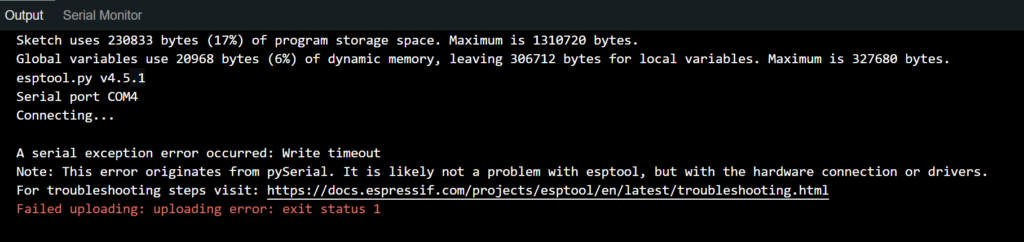
ESP32 Error Solution
The error is likely because the drivers are missing. Therefore, Install the drivers manually using one of the links below (as specified in this Espressif documentation page)
Installing the CP210x driver fixed the ESP32 error for me.
After installing the drivers, restart your Arduino IDE. Though, it’s preferable to restart your PC.
A new COM port for your ESP32 will be displayed in the port section of your IDE. Then, select the correct COM port and Upload your code.
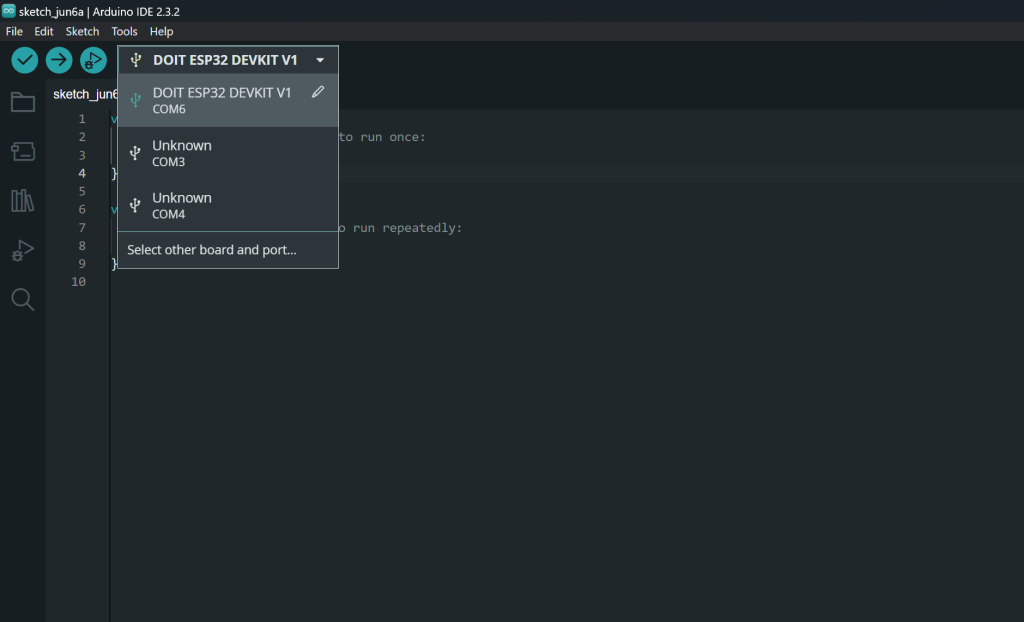
Once you select the correct port, another window will open. Then, you’ll have to select the type of your ESP32 board from there. If you are not sure about the board type, physically inspect the ESP32 board to see any labels. If your board is not present on this list, you can select the generic ESP32-XX Dev Module.
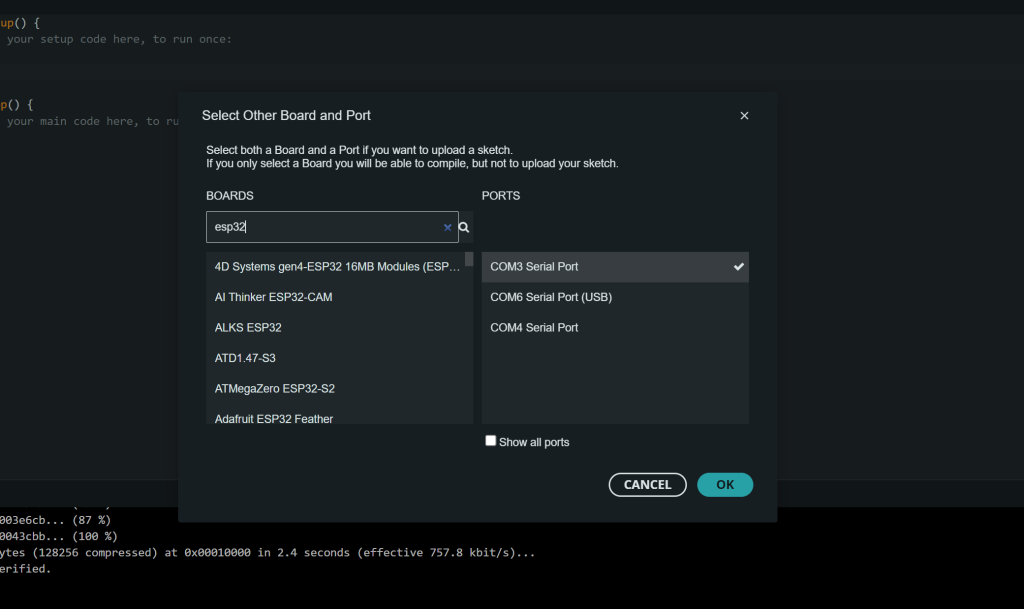
In my case, the board type was DOIT ESP32 DEVKIT V1. Once you get this done, you’ll be able to upload your program to your ESP32 board.
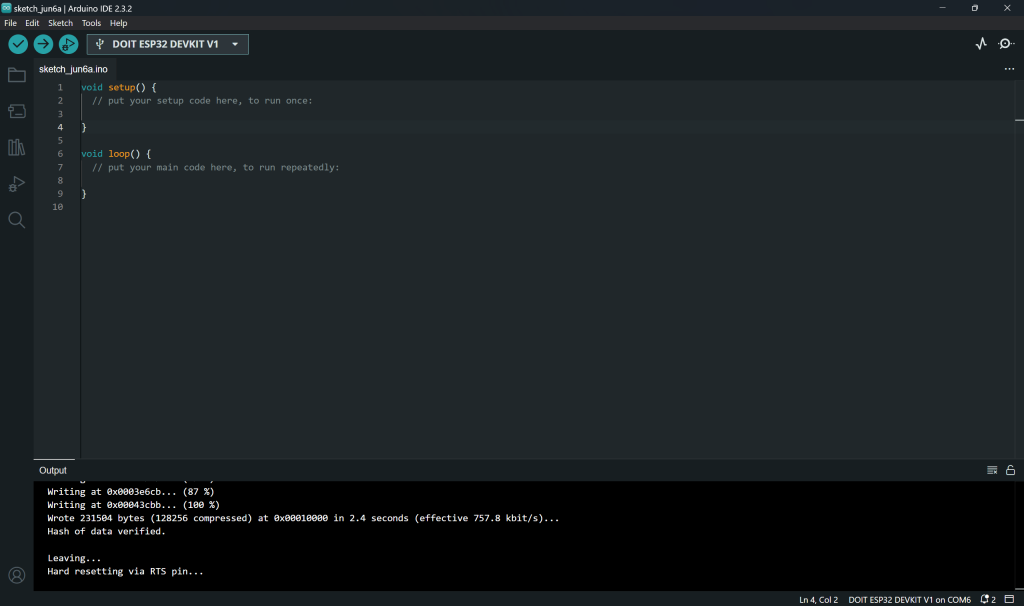
Testing
You can use the following code to test whether your ESP32 Error has been fixed and the board is working as expected. This will make the built-in LED (Not the red power indicator) located on GPIO 2 blink.
/*
https://pcgenerals.com/
PC Generals
ESP32 LED Blink
ON Board LED is on GPIO pin 2
*/
#define LED 2
void setup() {
// Set pin mode
pinMode(LED,OUTPUT);
}
void loop() {
delay(500);
digitalWrite(LED,HIGH);
delay(500);
digitalWrite(LED,LOW);
}


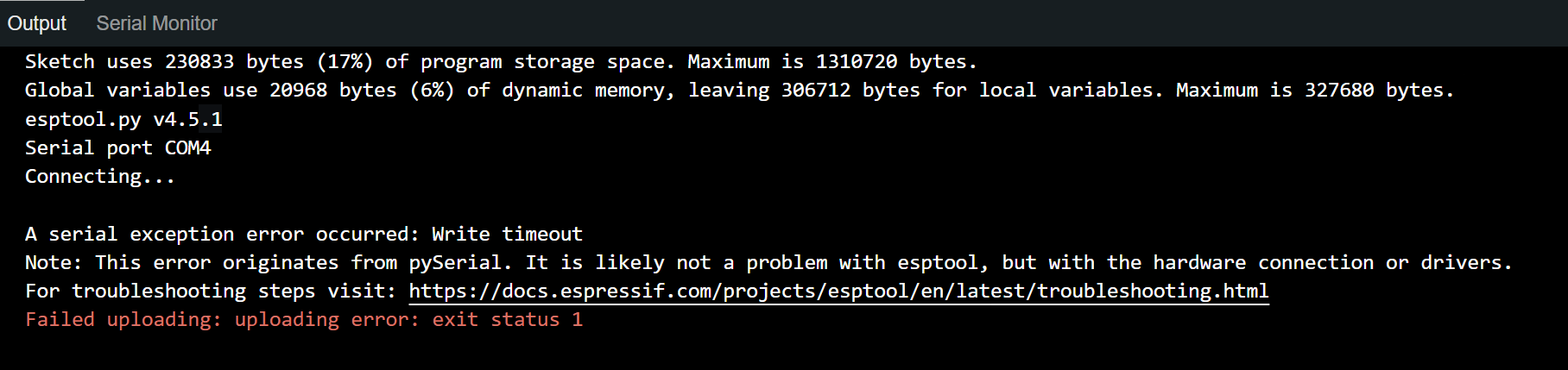
Leave a Reply