The hard drive recover process is easier if it is a Hard Disk. In that case, you can most likely recover data (Mostly all data). Please read the entire article carefully before performing any actions. Some mistakes can lead to permanent loss of data.
How hard drive recovery is possible?
When you format your hard drive or delete a file, it won’t actually remove the files from your hard drive. Instead, the operating system forgets about the file (remove the file from the file records) and stops displaying it. That is why it takes very little time to delete a file.
After this virtual delete process, files physically stay in the hard drive until they get replaced by new files. As long as you don’t put new files on the hard drive, your deleted files are safe. When new files arrive, the older deleted files get replaced by new files.
This is, unfortunately, not the case for Solid State Disks (SSDs). In most SSDs, deleted files are removed immediately and can’t be recovered.
Additionally, this recovery won’t be possible if you formatted your drive using hard formatting programs such as deep formatting (uncheck the quick-format option in the drive format utility) in Windows.
If you formatted your hard drive by giving a mistaken diskpart command, or by using the quick format option you will likely be able to recover all of your files from your hard drive.
Initial steps
- first of all, stop using the hard drive. It could cause a permanent loss of data.
- unplug your formatted (data lost) hard drive and plug in a secondary temporary hard drive.
- Install Windows on the new hard drive.
- Install recovery software (on the new hard drive). For example,
- EaseUS Partition Master and (You can recover the formatted partitions into your formatted hard drive.)
- Lazesoft recovery suite (You need to use a hard drive with enough capacity to put all the files you had before. You will be saving all of your previous data in a new drive.)
You can decide to use one of the above software of your choice to recover data from your hard drive. Both software above work fine. The rest of the article will go through the process of recovering data using each of these software.
Lazersoft recovery suite
- Plug in your formatted (data lost) hard drive as a secondary drive.
- perform a recovery scan (use the specific “recently formatted hard drive recovery” option in this case) It took me a long time to complete. It usually does, so wait.
- Lazesoft data recovery suite usually recovers both files and folder structures. After the scan completes, you can see your lost files listed with the usual folder structure and ready to be saved.
- select the folders and files you want to recover and click save files from the toolbar. Then, select your desired location to save files. This location must be the location of your new hard drive. Otherwise, data will be overwritten and permanently lost.
- I recommend saving folders 1 by 1 instead of saving all files in a single queue. Always give priority to the most valuable files
EaseUS Partition Master
The steps are described correctly in this video.


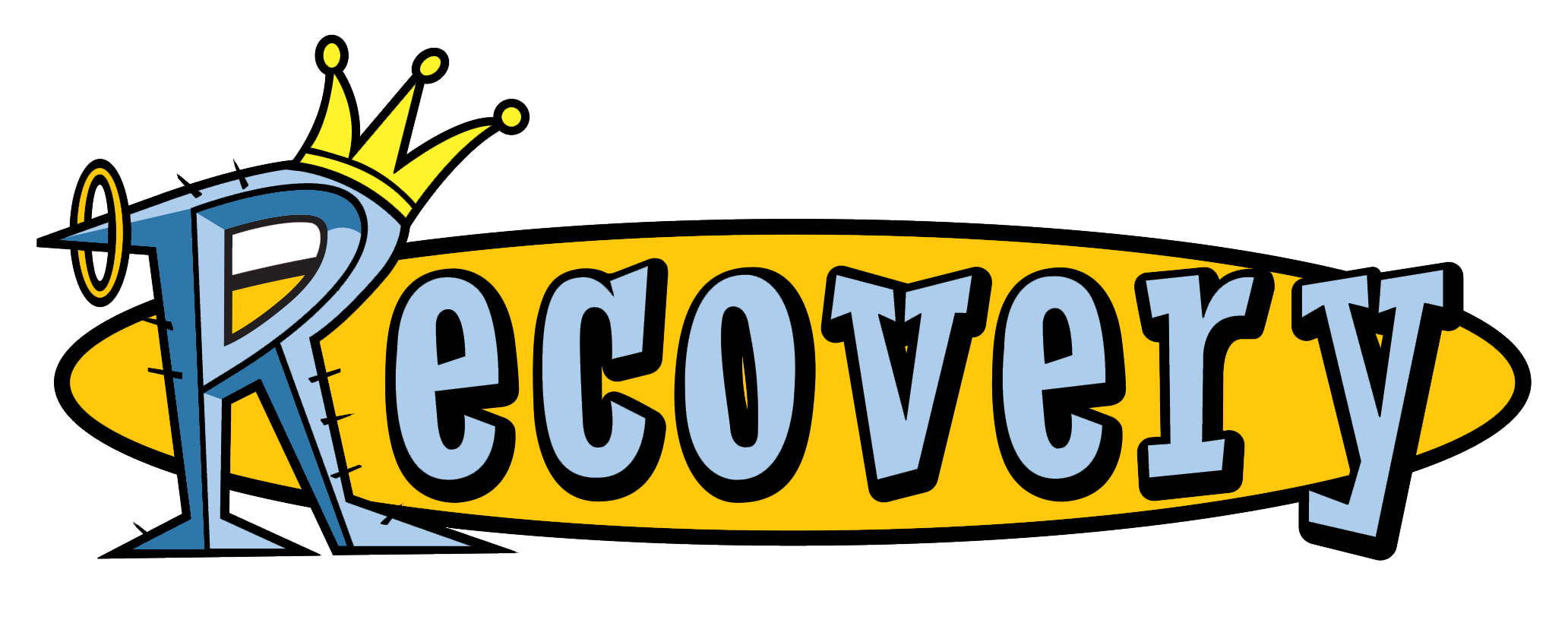
Leave a Reply